How to combine and merge your files into one PDF:
- Open Acrobat DC to combine files:Open the Tools tab and select “Combine files.”
- Add files: Click “Add Files” and select the files you want to include in your PDF. You can merge PDFs or a mix of PDF documents and other files.
- Arrange and delete content: Click, drag, and drop to reorder files or press “Delete” to remove any content you don’t want.
- Combine files: When you’re finished arranging, click “Combine Files”.
- Save as a PDF file: Name your file and click the “Save” button. That’s it.
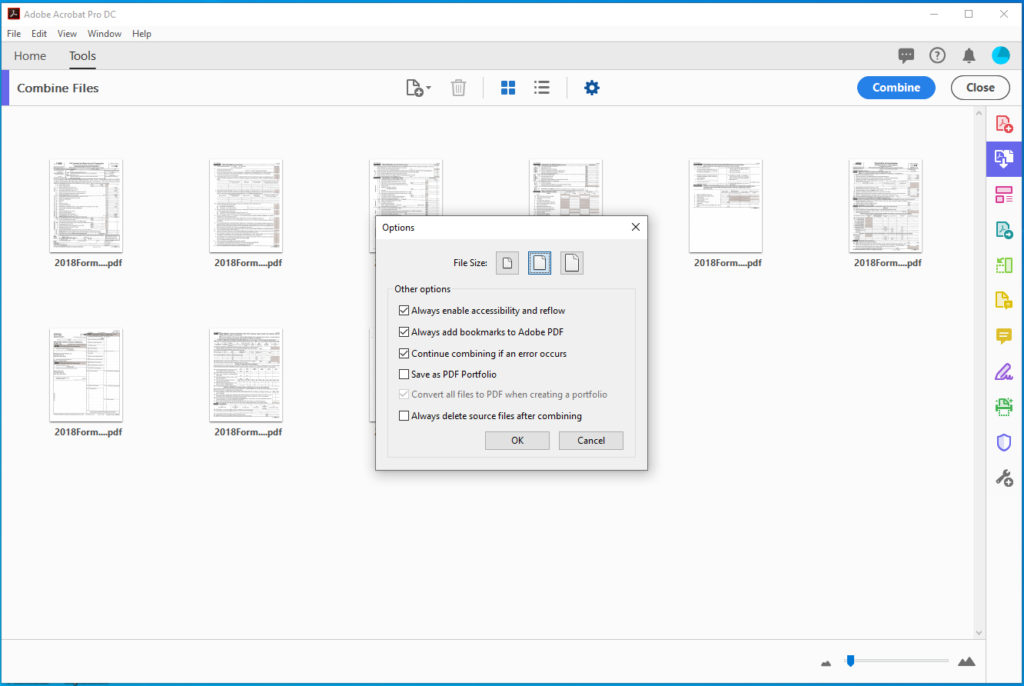
On “Combine Files” tool bar, click the gear logo (Options) and the Options dialog box comes up shown above. Be sure that the first box is checked “Always enable accessibility and reflow” and make sure that the 4th box is un-checked “Save as PDF Portfolio.”
After doing those 2 things, it now works for me. Otherwise, kept making a portfolio and not a merged document.
Also, had to use scans of printed documents. PDF files that are still editable do not seem to work to merge.